It’s easy to create and submit a sitemap to Google. Search engines use sitemaps to “crawl” through pages on your webpage to index them. Think about it as a list of all the pages in a website. Several years ago, it was popular to make that list physically accessible to site visitors. But with improved searches and navigation within a website, many sites only generate sitemaps for search engines.
Google highly recommends creating a sitemap because they help Google index your site and pass on valuable meta-information, such as the last time a post was updated. Sitemaps are surprisingly easy to generate. If you’re using a SEO plugin on your WordPress site such as Yoast SEO, you might already have one.
In today’s post I’ll walk you through creating (or finding,) your sitemap and submitting it to Google through their Search Console. If your site is really large, if you publish frequently or if your site is new, Google recommends submitting your sitemap to them to make sure it doesn’t overlook pages.
Generating a Sitemap
There are specific sites (XML Sitemap generator) that will generate a sitemap for you but I recommend using a plugin because plugins will make sure the map updates automatically.
- Install the Yoast plugin, activate it, and then go to SEO > XML Sitemaps in the left navigation menu.
- Switch the sitemap tab to ENABLED. Click SAVE.
- Once you save, the page will refresh and you will see a button that reads XML SITEMAP. Click the button and copy the URL. It should look like this: yourdomain/sitemap_index.xml.
Submitting a Sitemap to Google
- Login to Google Search Console tools and follow the steps in the video to verify your site. There are a few ways to do the verification but I personally find the “alternate methods” a little easier.
- Once you’ve verified your site, click on the Sitemaps link.
- Click the Add/Test sitemap button.
- Enter the URL of your sitemap. If you’re using Yoast to generate the map, it will be your url/sitemap_index.xml . Verify the map and then refresh the results.
- Most likely, you’ll see an error at first, but after a day or so, you’ll see results showing that Google has gone through your map.
And that’s all you have to do! If you’re using the Yoast SEO plugin, it will make sure that the sitemap stays updated.
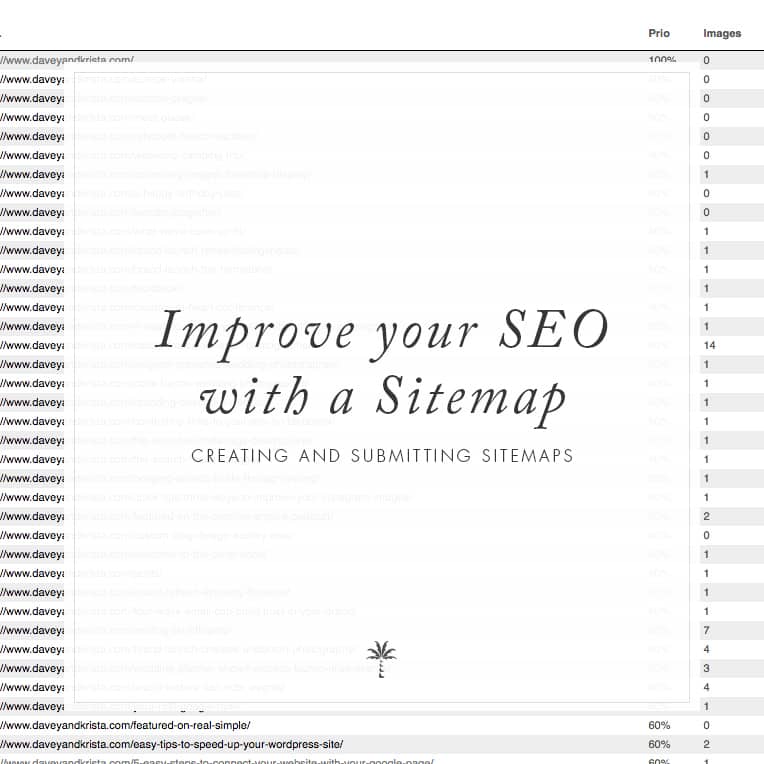
VIEW THE COMMENTS
Add A Comment