The new Showit line tool makes designing lines a LOT easier than before.
Up until now, in order to add a line to a Showit website, you had to add a rectangle and give it a 1 pixel height. And then you had to hop over to the mobile version and do the same thing again because the styles didn’t automatically apply to the mobile site.
BUT Showit just rolled out with a new element – the line tool.
To add a line to a canvas:
- Select a canvas and then select the “line” element.
- From there, you can use the “line style” settings to control the style of the line (solid, dashes, dots), the thickness, color and the ends of the line. You can choose between rounded edges or square edges.
- You can also set a line to span the width of the page in order to break up sections.
If you’ve added lines to your website in the past, I don’t necessarily think you need to go back and change all of your faux line shapes to the line element, BUT moving forward this is a design tool that should speed up site design.
Have questions or comments? Drop them below. And be sure to give this video a thumbs up and subscribe for future updates.
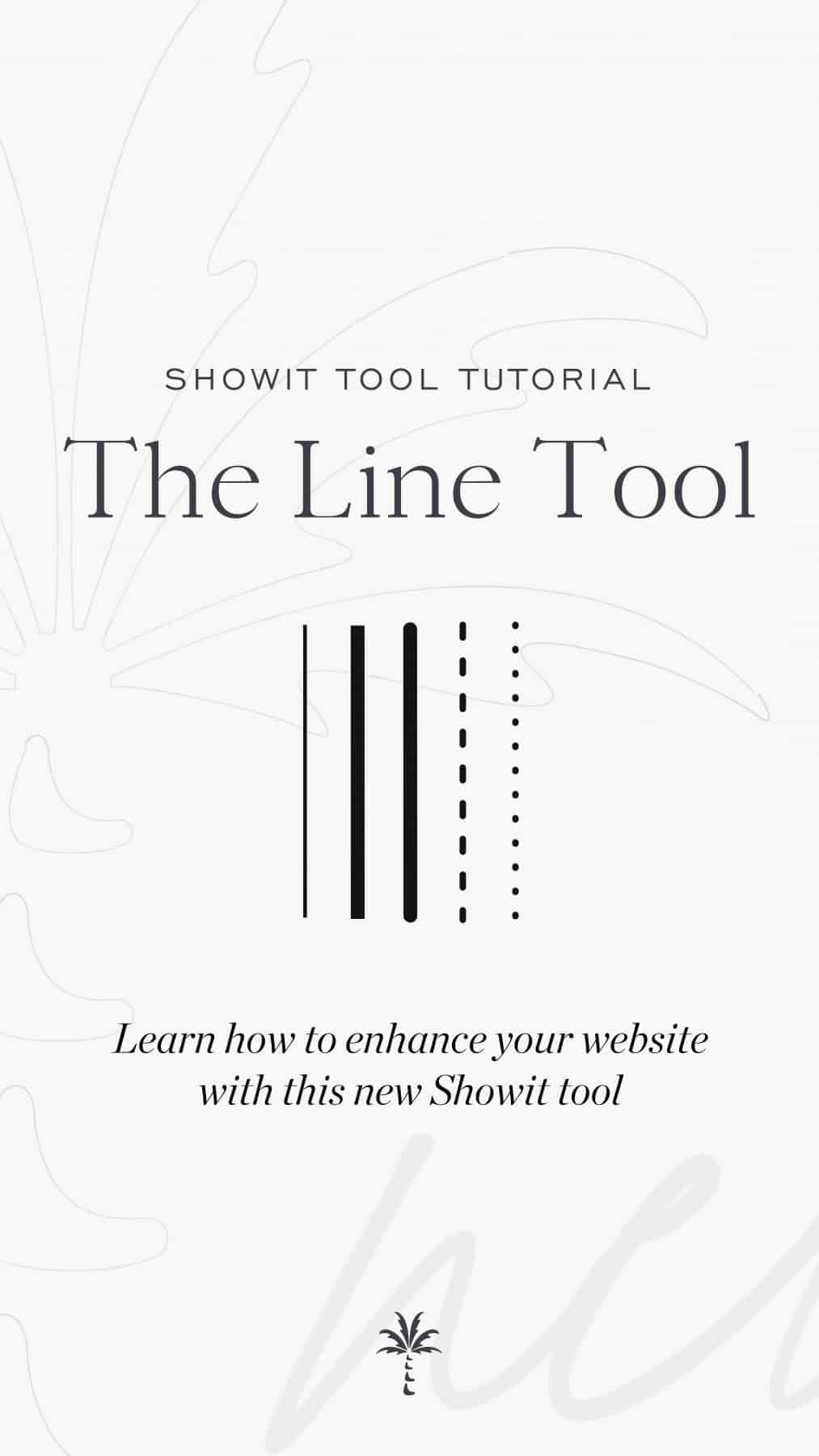
VIEW THE COMMENTS
Add A Comment