WP Rocket is a WordPress caching and performance plugin that can help you improve your website speed. Here’s how to set it up on your website…
WP Rocket is one of our go-to WordPress plugins for improving the speed of a WordPress website. It’s easy to use, has a great user dashboard, and there are plenty of help-desk tutorials in case you run into any issues. If we only had the budget for one WordPress plugin to help us improve our page speed, we would choose WP Rocket.
What is WP Rocket?
WP Rocket is a performance plugin for WordPress websites. It’s probably best known for it’s caching functionality, but there’s so much more to the plugin. It’s really one of the best “all-around” website performance tools.
WP Rocket can help with tasks like…
- Increasing website page speed through reducing load times
- Improving Core Web Vital metrics
- Improving Google PageSpeed Test Scores
- Adding page caching and other cache functionality
- GZIP compression
- Ecommerce Optimization
- Search Engine Optimization
- Database Optimization
It also integrates with many other performance tools. We use a few other tools to optimize our website alongside WP Rocket such as Imagify and Autoptimize.
Can I use WP Rocket on a Showit Website?
Yes, we have used WP Rocket on Showit websites with WordPress blogs (note: you must be on the “advanced blog” tier of Showit). However, we have run into issues where the plugin crashes the website on the initial installation. It is probably best to check with the Showit support team before installing this plugin.
What do I need to know before installing WP Rocket on my website?
We always recommend completing three tasks before installing performance plugins on a website:
- Create a back-up of your website: Performance plugins like WP-Rocket are powerful and it’s not unusual for some features to cause a website to break or not function properly. You’ll want a solid back-up that you can restore in case things go awry.
- Test one setting at a time: This way if anything does go wrong, you’ll know exactly what setting is responsible. This is also helpful for understanding what settings make the biggest difference on your website.
- Run a page speed test on GTmetrix: This should be done before and after at the very least. We also recommend running tests throughout optimization to make sure that different selected settings are actually improving your page speed.
There are two other things to keep in mind as you optimize your website using WP Rocket:
- While we want to get the best page speed scores possible, we’re not necessarily striving for “perfect” page speed scores. We want our website to perform, which means it loads quickly for visitors, looks beautiful, and represents our business well. This might be mean that we settle for less-than-perfect scores on GTmetrix, Pagespeed Insights, other other speeds tests. Remember, website speeds tests are measuring website speed, not overall performance.
- Not every feature of WP Rocket may work on your website. That’s okay. Use what you can and move on. Additionally, you might not want to use every feature. For instance, we’ve worked with photographers who don’t like to use image lazy-loading on their websites for aesthetic reasons.
How do I set-up WP Rocket on my WordPress website?
You can purchase a license for WP Rocket on their website. From there you’ll install WP Rocket like you would install any plugin on your website. After activating WP Rocket, you’ll be able to access the settings by going to Settings in the left navigation of your WordPress menu, and selecting WP Rocket.
Below are the different modules you’ll find in your WP Rocket settings. Keep in mind that these settings will be specific to each website. For instance, a setting might work perfectly find on one website, but may cause a conflict on another website. This is why we recommend testing one setting at a time! Below you’ll find the settings we typically use on our websites.
Dashboard: This is where you’ll find information about your account. This is also where you can perform tasks like clearing your cache.
Cache: We have selected to enable caching for mobile devices, but not to create a separate cache for mobile devices. We do not have user caching turned on. Our cache lifespan is usually set between 10-24 hours, depending on the website.
File Optimization: This is where you’ll optimize CSS, Javascript, and HTML. It is not unusual for these settings to break something on your website, so we highly recommend testing one at a time so if something does break, you know exactly what setting is responsible. On sites where we’re also using Autoptimize, we’ll only turn on Optimize CSS Delivery, Load Javascript Deferred, and Delay Javascript Execution. If we’re not using Autoptimize, we typically activate every setting that we can get to work without conflict.
Media: We enable every setting that does not cause conflicts.
Preload: We enable both cache and link preloading, and we also prefetch DNS requests and preload fonts. The video above demonstrates where we get the requests and fonts to preload.
Advanced Rules: We don’t mess with anything in this module.
Database: We typically select to clean-up everything and run a weekly automatic clean-up. It’s one less thing we have to do each week! However, we’ll sometimes use a different tool to clean-up our databases.
CDN: We do not use WP Rocket’s CDN integration; however, we highly recommend using a CDN. Many of the better WordPress hosts will have some sort CDN integration. For instance, we use Flywheel’s integration with Fastly and Cloudflare.
Heartbeat: We have our heartbeat set to “reduce activity.”
Add-ons: We don’t use any of WP Rocket’s add-ons except Imagify for a few sites.
Image Optimization: This will only appear if you’re NOT using Imagify, which is an image optimization plugin built by WP Rocket. For what it’s worth, we think Imagify is a good plugin for image optimization.
Tools: This is where you’ll be able to do things like export your settings and rollback to previous versions of the plugin.
Tutorials: This is where you can access tutorials.
What other tools work with WP Rocket?
Fortunately WP Rocket plays well with many other performance tools. We use Autoptimize and Imagify in addition to WP Rocket on many of our websites. However, if we only had the budget or time to choose one tool, we’d choose WP Rocket.
What else can improve my website speed?
WP Rocket is only one piece of the puzzle when it comes to improving website speed and performance. In addition to using a caching plugin like WP Rocket, remember to also…
- Choose a reputable WordPress hosting company
- Optimize images!
- Reduce plugins and scripts on your website (only use what you must!)
Just those three things can drastically improve website page speed load times. Remember, there’s more to an optimized website than it being fast! A photographer, for instance, might load higher resolution photos knowing that it might slow down her website a bit because she wants to make sure her work looks great. Keeping in mind that optimization is often a game of trade-offs will make the endeavor to optimize your website more successful!
Summary: How to Install WP Rocket
Follow these simple steps to learn how to improve your website’s page load speed and performance using WP Rocket.
Total Time: 30 minutes
Create a back-up of your website.
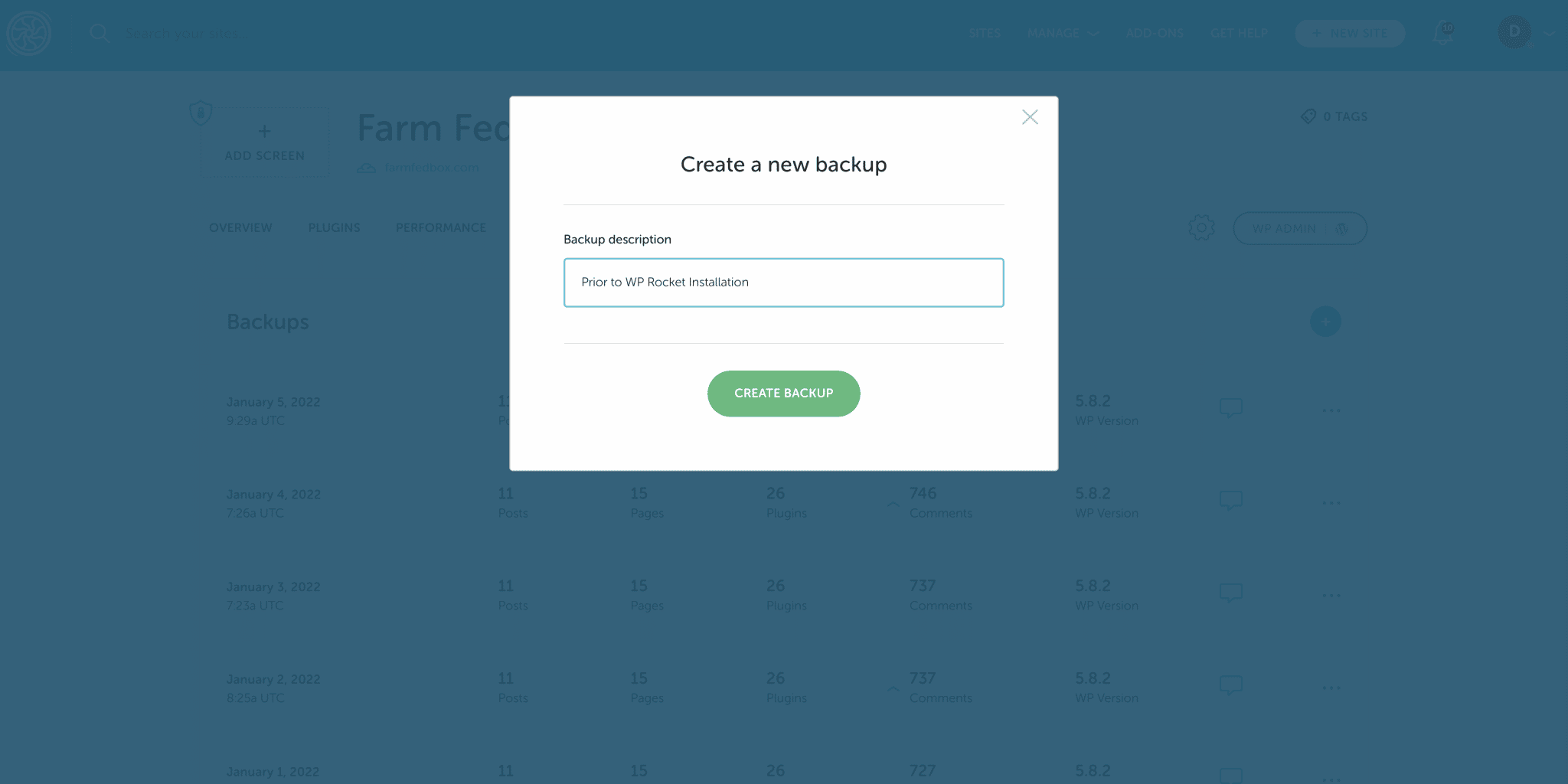
Run a page speed test using a tool like GTmetrix.
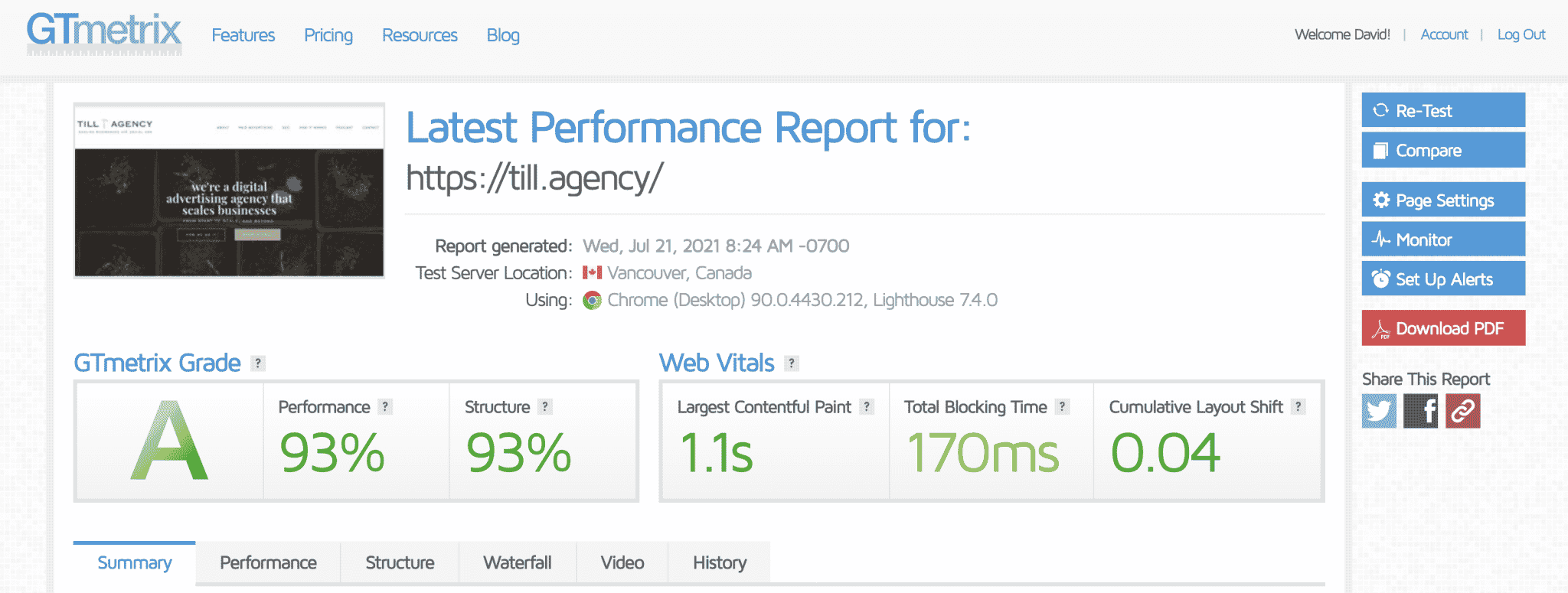
Get an accurate baseline for your website’s performance using a tool like GTmetrix (our preferred tool). This way you can understand how the different WP Rocket features improve your page load speed.
Purchase a WP Rocket License and install WP Rocket on your WordPress website.
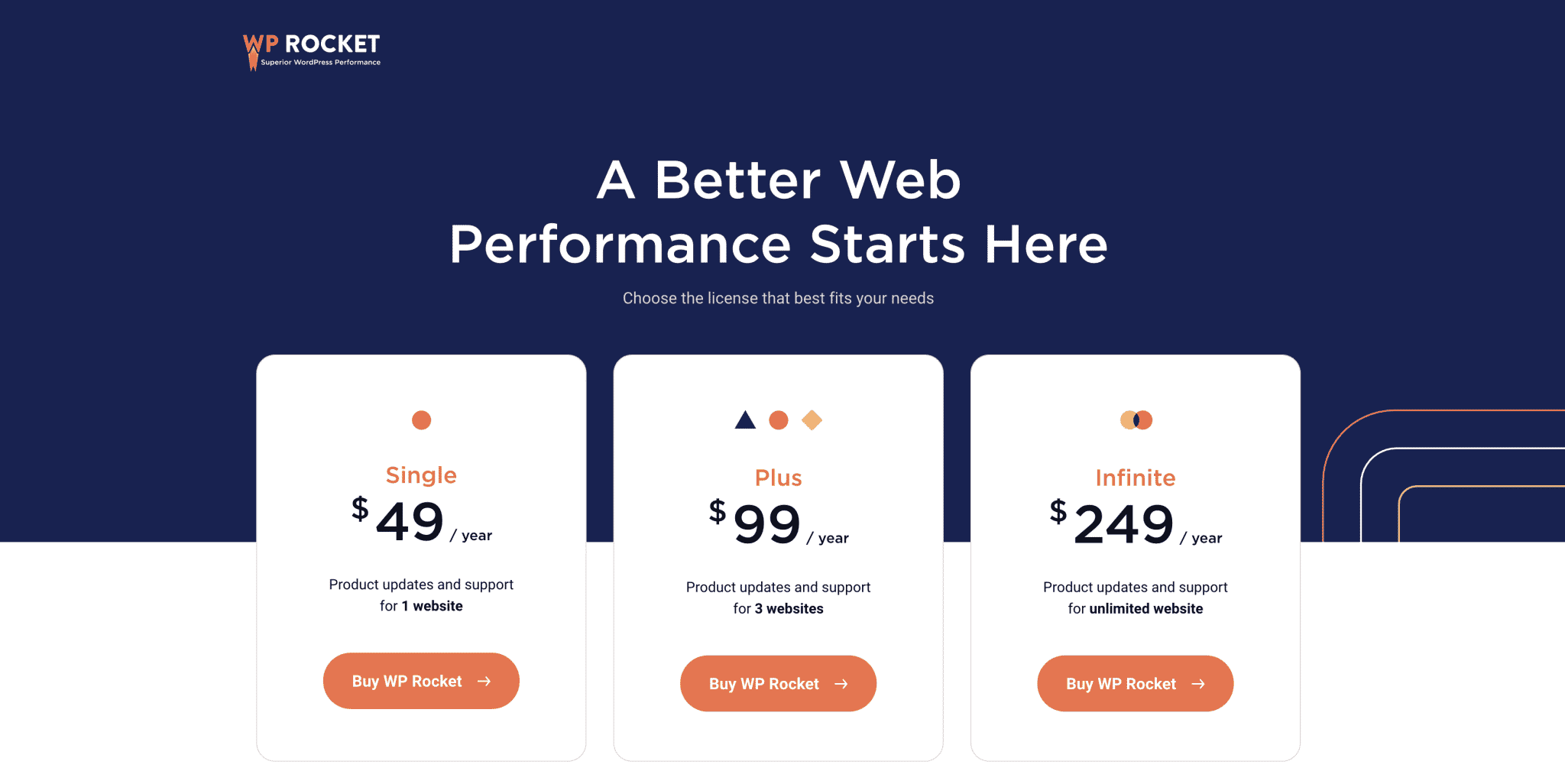
You can purchase a WP Rocket license at https://wp-rocket.me/. Install by logging into your WordPress website, selecting Plugins, and Add New.
Test one WP Rocket feature at a time.
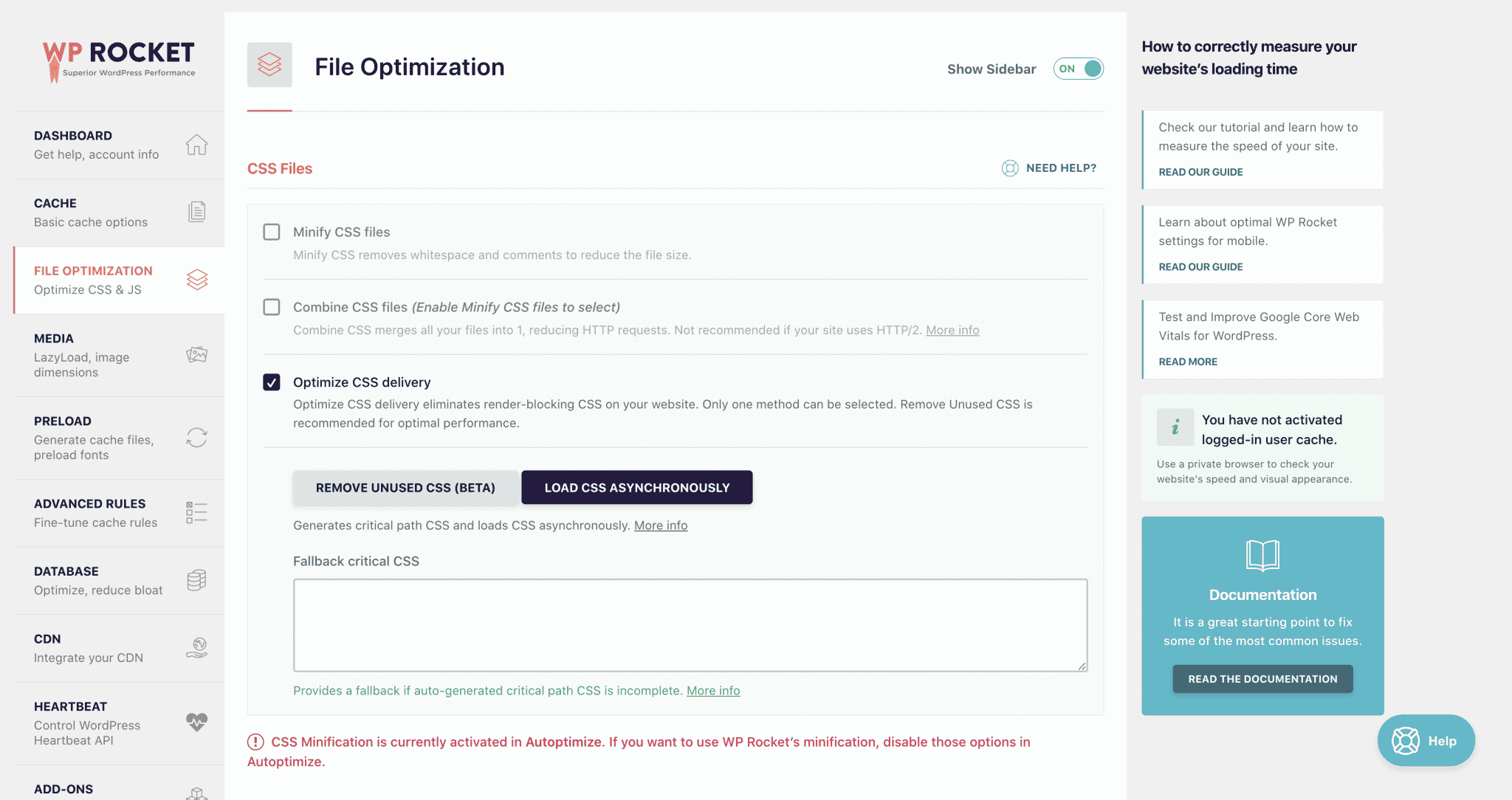
See above for the different modules you will encounter in WP Rocket. We highly recommend testing one feature at a time so you know what features are responsible for the best performance boosts or responsible for breaking your site.
Retest your website speed using GTmetrix.
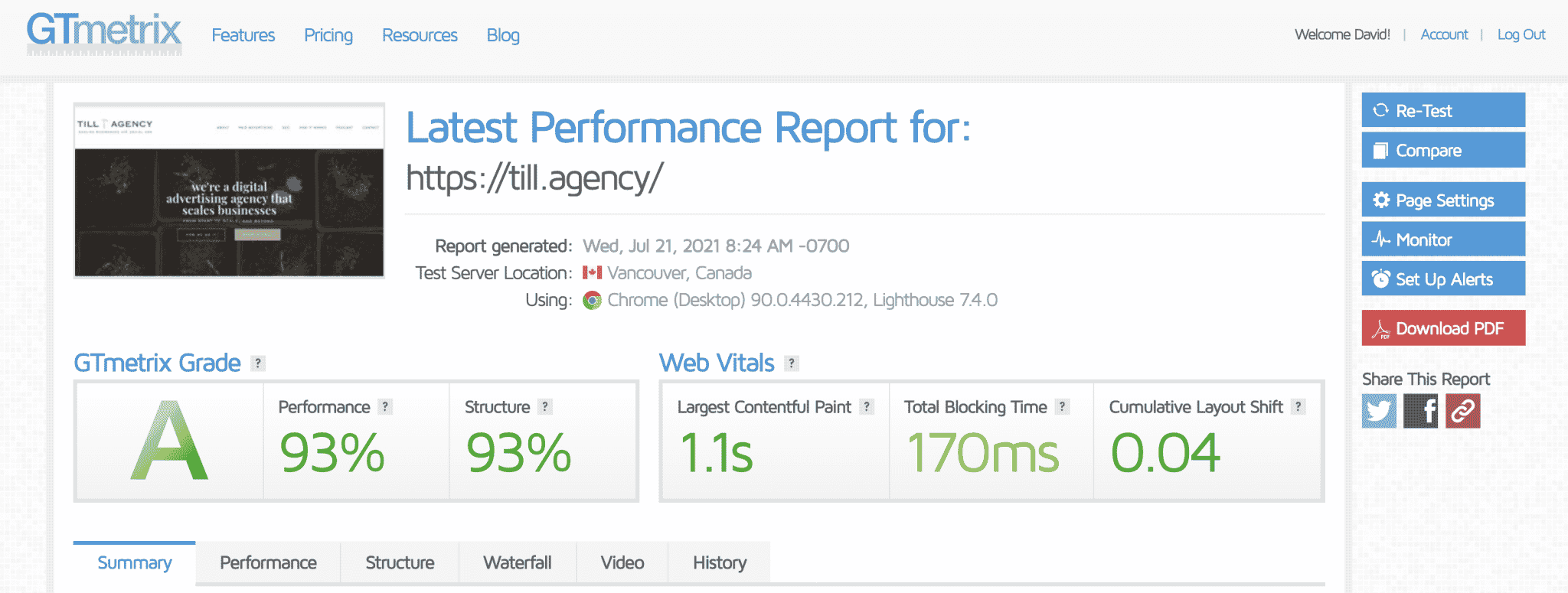
Be sure to run another page speed test to ensure that your website performance has increased!
Estimated Cost: 49 USD
Supply:
- N/A
Tools:
- WP Rocket
- GTmetrix
- WordPress
Materials: N/A
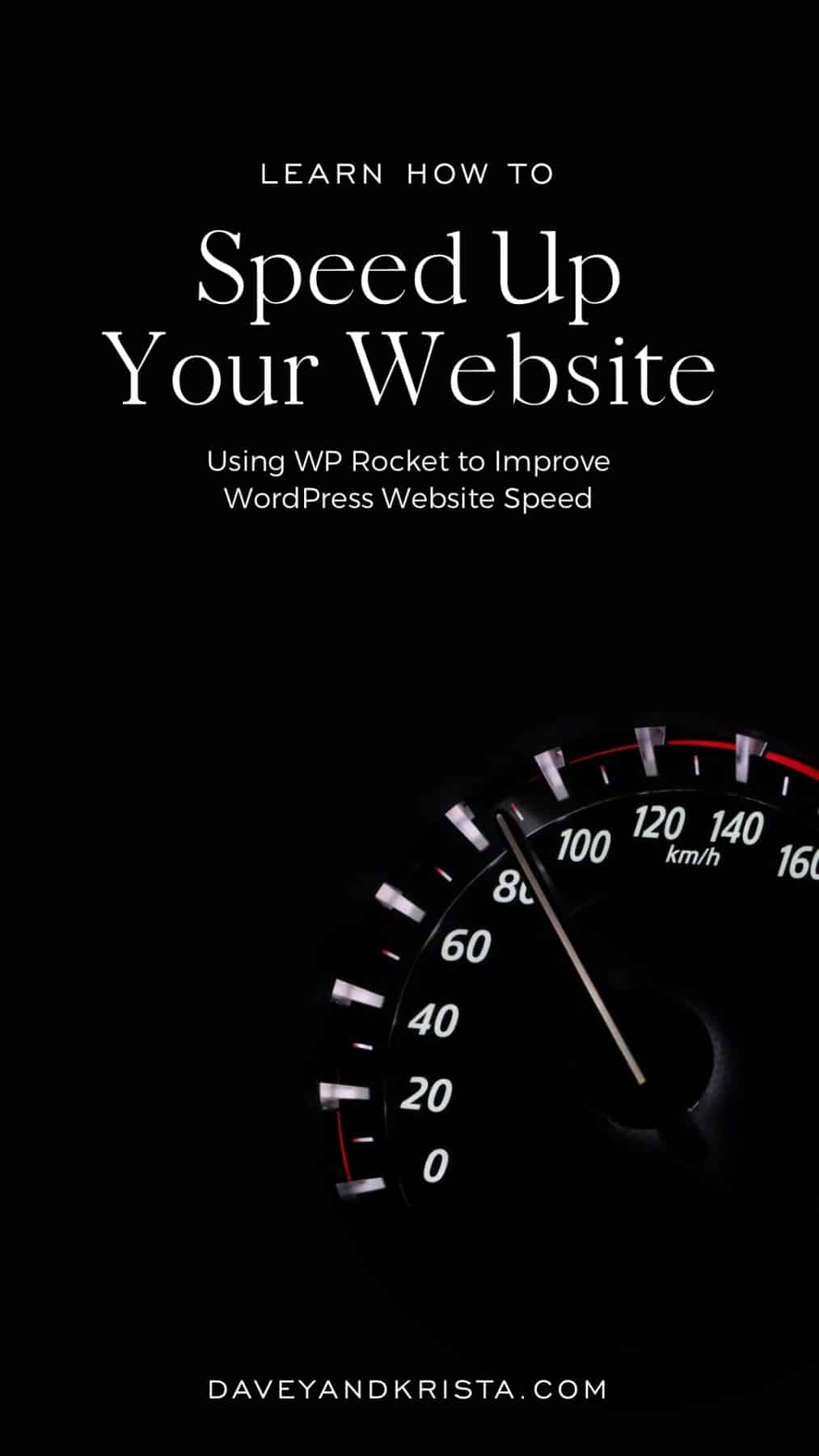
VIEW THE COMMENTS
Add A Comment