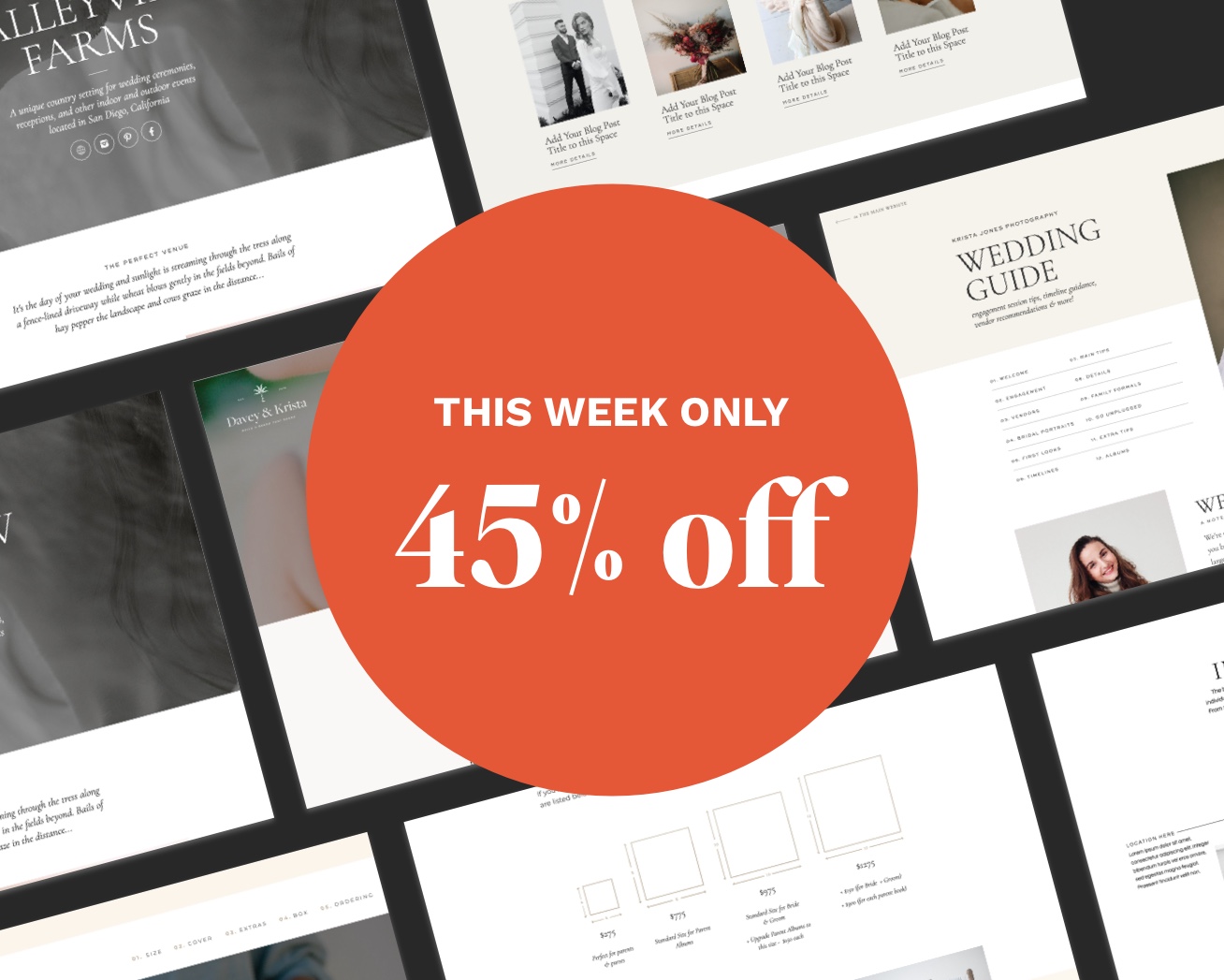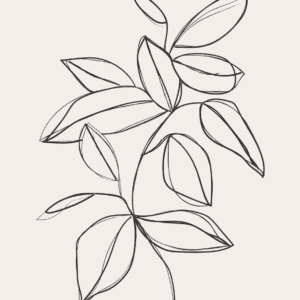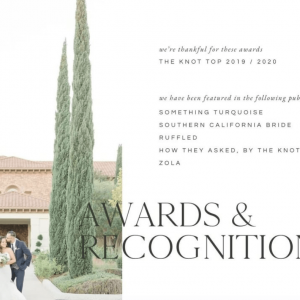One element many people have LOVED adding to their websites is an auto-updating Instagram feed. Up until now, if you’re a Showit user, we’ve either had to use a finicky third party app that costs money or use static images that link to Instagram and only look like a feed.
BUT Showit just rolled out with an awesome update.
Meet the Social Grid widget.
If you’ve previously been using Lightwidget, Snapwidget or another third party app to embed an Instagram feed on your site, we recommend replacing those with the native Showit widget.
Not only can you pull in images from multiple Instagram accounts, you can also customize the way the grids look.
There are even options to format feeds differently between mobile and desktop devices.
In this tutorial, I’m going to show you how to replace the static images that we build into our templates with this new widget. And I’m also going to show you how to add the widget to a blank canvas.
But first, a few things to note:
- Not all browsers are going to support pulling in images directly from Instagram. In order to prevent older browsers from displaying a broken feed or no images at all, I’m going to show you how to set fallback images. You can also use the fallback images to preview what the feed will look like before your site gets published.
- Auto-spacing makes it easy to always fit whole images in a feed or fine tune the spacing as you like.
- And this widget is named “social grid” because Showit might roll out with other social media connections in the future. Embedded TikTok feed anyone? Maybe one day…
- If you’re noticing slower load times on your site, you might want to stick with the static images. We tested page speed load time both with and without this widget, and we noticed a slightly slower site with the widget. That is likely happening because the images that the widget pulls in from Instagram are larger.
- BUT, these load times are still much better than if you used one of the old third party options like lightwidget or snapwidget.